Big thanks to Valentin Bondzio for his support writing this article
Aria Operations helps customers to get metrics related to their datacenter sustainability. It captures energy consumption data from vCenter and allows for functionality like customized reporting, break down to workloads, assignment to business units and more. For example, customers can create a report that shows their most efficient cluster from a “green IT” perspective.
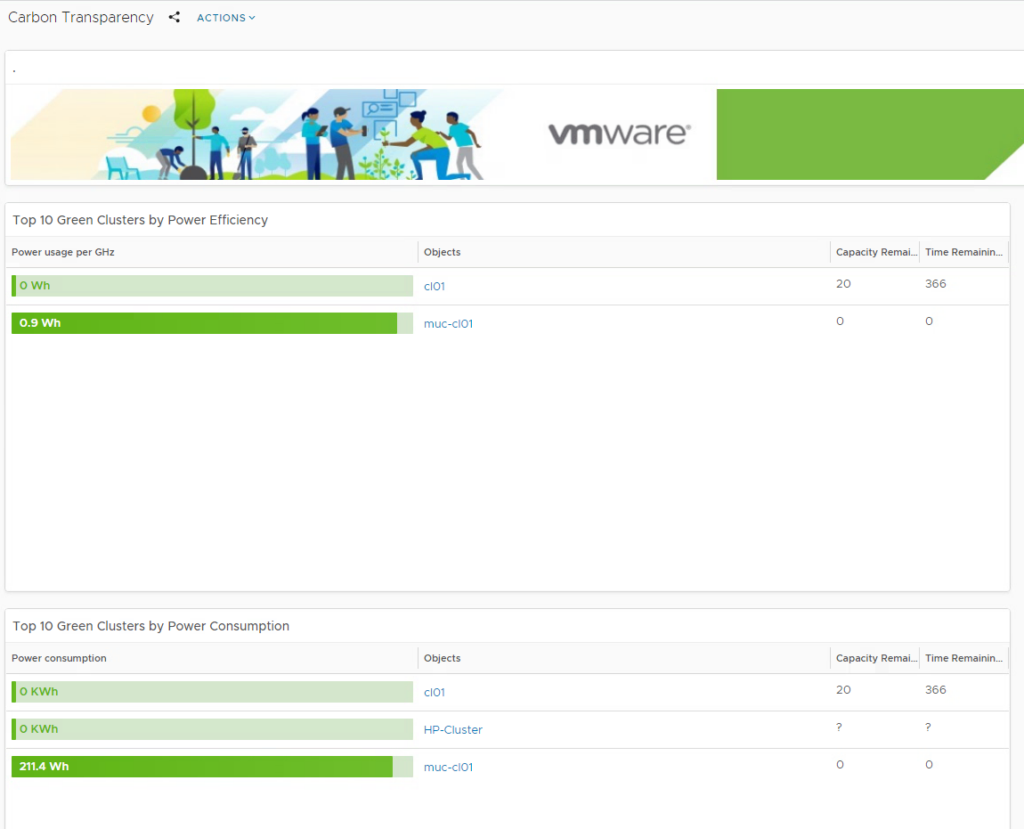
As it relies on metrics coming from ESX host/vCenter, it’s essential to make sure that those values are successfully provided to Aria Operations. In some cases, you might experience that Aria Operations is not receiving energy consumption data for the ESX host which in this case would look like below metric chart that shows “0” for the “Total Energy (Wh)” metric.
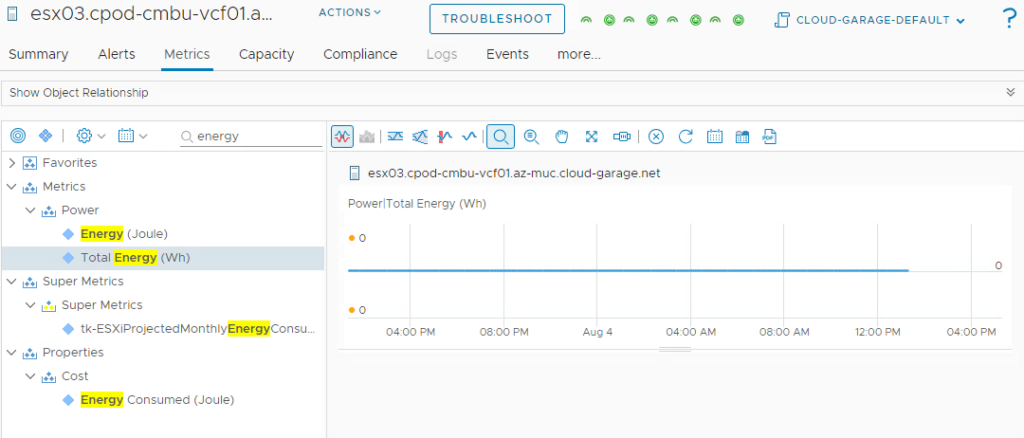
This BLOG explains how to troubleshoot such a situation.
Base information
To be able to troubleshoot one needs to know more about how energy data is retrieved by Aria Operations. First, the “Total Energy (Wh)” metric is based on the power usage metric from vCenter.
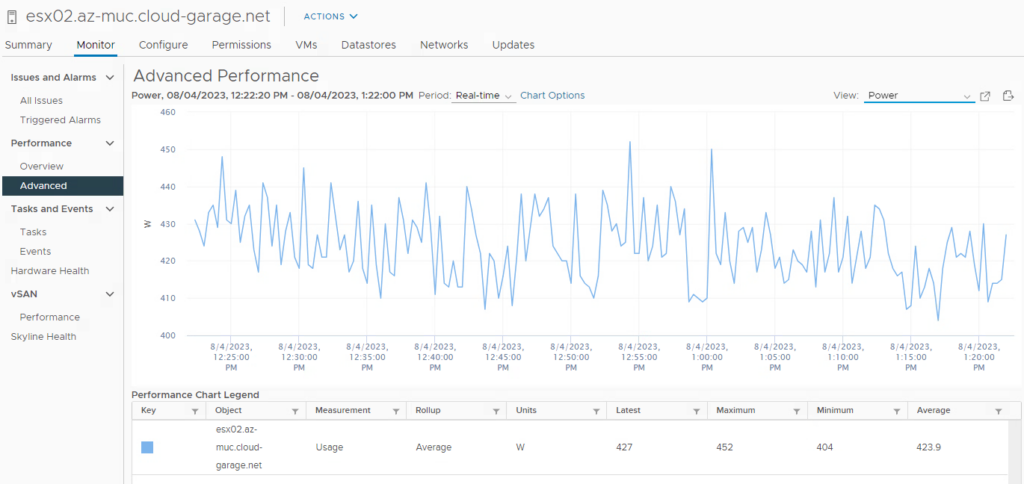
This shows the power data in W of the underlying host. Aria Operations uses this metric and calculates the “Wh” Watt-hours based on its collection cycle. If you take an example value of 400 W it will mean a system consumes 400Wh in 1 hour. Subsequently if Aria Operations has a 5 minute collection cycle, 1 value shown on Aria Operations represents 400W divided by 12 which is 33,33Wh (60 min of and hour / 12 = 5 min).
Now the question is where does vCenter get its metric from? The answer is it’s using IPMI data from the hardware management controller. There is a specific daemon called sensord on the ESXi host that captures this data and forwards it to vCenter.
Troubleshooting energy metric
The first part to look at is at vCenter and its power metric. If it looks like below there can be different reasons behind it.
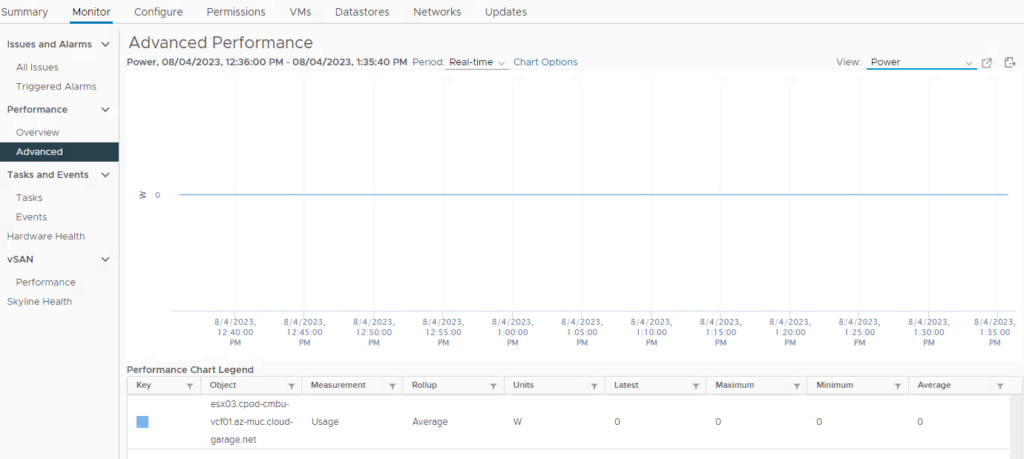
All have in common that the IPMI data cannot be retrieved by the sensord daemon. This would e.g. be the case when you are using virtualized ESX hosts that can’t provide IPMI data, when your hardware is rather old and doesn’t support IPMI or when IPMI is disabled in BIOS.
Find here some troubleshooting steps.
Check if other IPMI data is retrieved
A simple way to do this is going to the “hardware health” dashboard in vCenter. It should show hardware data which is retrieved by IPMI as well. In case it’s empty, it shows that the issue is not only isolated to energy data.
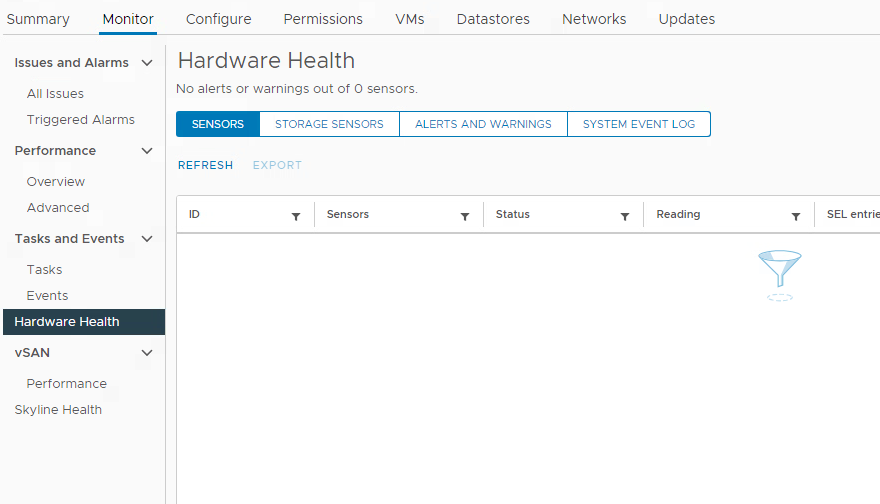
Check data from ESX CLI
Next you can connect an ESX CLI and issue following command:
esxcli hardware ipmi sdr list | grep -i wattIf everything is good you should see an output like this:

It means that IPMI data can be captured generally, but it doesn’t mean yet that it’s handed over to vCenter properly.
Check sensord
Next we have to check that sensord is running successfully as it captures the IPMI data. Run a ps command to see if the process is running.
ps -c | grep sensordIf it’s running successfully there should not be an issue with displaying the information in vCenter. Reach out to support in case sensord runs successfully and vCenter still does not show data.
In most cases however you will experience that sensord is not running.
If that’s the case you can easily start it or check the status using the init.d scripts:
/etc/init.d/sensord stop (to stop the daemon)
/etc/init.d/sensord status (daemon status)
/etc/init.d/sensord start (to start the daemon)
You also might want to check if the daemon is successfully enabled on ESX boot.
chkconfig sensord
chkconfig sensord off (disable start on boot)
chkconfig sensord on (enable start on boot)
If sensord has not been running and you successfully started it, the result should appear directly in vCenter power data. Aria Operations might take a couple of minutes to show data as it captures data based on its collection cycle which by default is 5 minutes.
Have fun!
- 1-node Kubernetes Template for CentOS Stream 9 in VCF Automation - 30. September 2024
- Aria Automation custom resources with dynamic types - 9. August 2024
- Database-as-a-Service with Data Services Manager and Aria Automation - 4. July 2024
